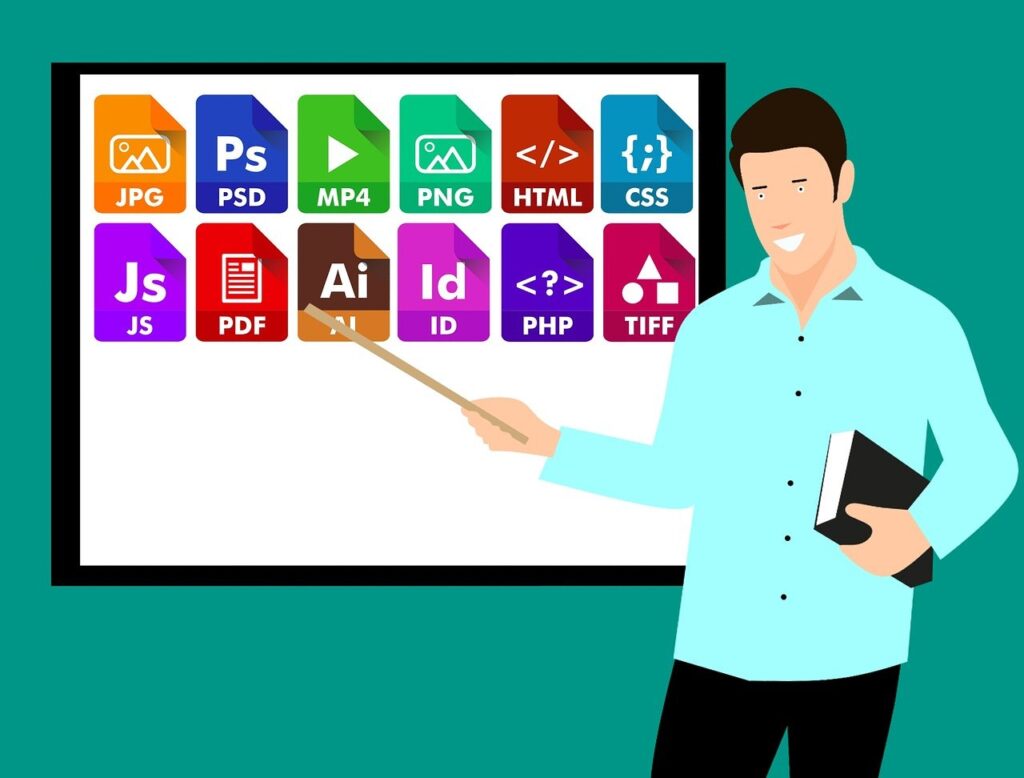
Ever finalized a PDF, only to realize you forgot a key detail—like a title, note, or section of text?
If you don’t have the original Word or Office file, editing the PDF might seem impossible. But there’s a faster, easier solution: use an online PDF editor to add text directly to the file—no converting or downloads required.
Why Use an Online PDF Editor?
A browser-based PDF editor lets you instantly insert text into your document without needing the source file. Just upload your PDF, type your content, adjust formatting, and download the updated file in seconds.
Mahoros’ Edit PDF Tool offers a clean, intuitive experience—no learning curve, no hassle. Whether you need to leave a comment, add a title, or update a form, we make it easy.
How to Add Text to a PDF (Step-by-Step)
- Go to the Edit PDF tool on Mahoros.
- Upload your file from your device, Google Drive, or Dropbox.
- Click Add Text in the toolbar.
- Type in the textbox and drag it to your desired position.
- Customize the font, size, style, and color using the toolbar.
- Click Apply Changes to process the file.
- Download your edited PDF or save it back to the cloud.
Customize Your Text for a Perfect Fit
Mahoros gives you full control over how your text looks and where it’s placed. You can:
- Change font style, size, and color
- Make text bold, italic, or underlined
- Set background color and adjust transparency
- Align text left, center, or right
- Control layer order (place text behind or in front of other elements)
Each new text box will automatically match the style of the previous one to speed up formatting.
Manage and Organize Text Elements Easily
Every time you add a text box, it appears as an individual element in the sidebar. From there, you can:
- Reorder elements (drag above or below others)
- Rename text layers
- Delete items with one click
Want to duplicate text boxes? Use our handy keyboard shortcuts:
- Ctrl + C → Copy
- Ctrl + V → Paste
- Ctrl + X → Cut
- Ctrl + D → Duplicate
- Delete → Remove
Can You Add Images Too? Absolutely.
Need to insert a logo, diagram, or photo into your PDF? Mahoros’ PDF Editor lets you upload images in .jpg, .png, or .gif format and position them just like text boxes.
This is perfect for collaborative work, adding visual references, or enhancing your presentation with media.
Powerful Edits, Right in Your Browser
No software. No delays. Just open Mahoros’ Edit PDF tool, type what you need, and go.
